
Ever seen a mall photobooth create a “pencil drawing” from a photo? Give us about one minute, and see how you can create an easy grayscale image effect that looks like a tonal pencil drawing. Check it out!
Automated software and Photoshop filters just try to awkwardly add pencil textures to your images. With some smart adjustments and an easy technique appropriate for beginners, you can turn some of your favorite photos into handsome, tonal, pencil art style images. Keep reading!
Starting With The Right Photograph

Open Photoshop and an image of your choice. Choosing the right image is not critical, but can give you a better result.
It works

Any image can work, although it’s best to use images with good contrast, and sharp details. This image has great shadows and really nice highlights that lend itself to this technique. You may find that some of your photos will be more successful than others. Try it out on several to see which ones look the best!
The Tonal Pencil Art Effect
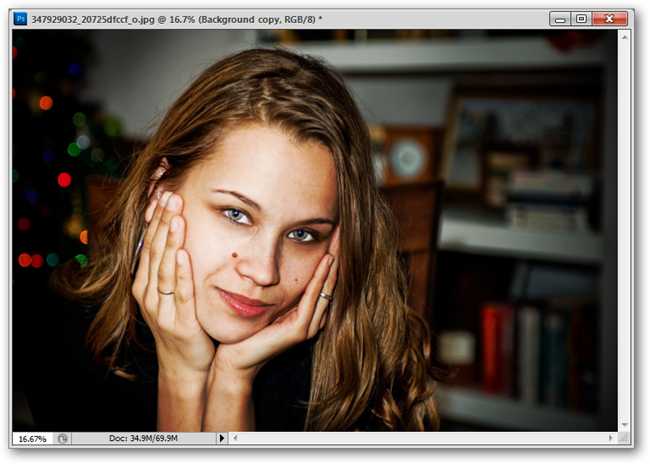
We’ll begin by making a copy of our background layer.


Right click your Background layer and select “Duplicate Layer.” Then make sure that this
Background Copy layer is selected, as shown on the right.

With the background layer selected, press

to Desaturate your layer, reducing it to black and white.


Make a second copy of your black and white layer, and then set this layer to blending mode “Color Dodge,” shown highlighted in blue, on the right.
We’ll be referring to this layer as our “Color Dodge” layer from here on out.

Your image should become harsh and lose some detail. Press


to invert your Color Dodge layer.

This is going to make your photograph look like either a blank page or a weird abstract, like this one. No worries, we’ll soon bring a great image out of this.

This next step can be done at least two different ways. By blurring the Color Dodge layer, we can create grayscale shadow tones and control them with the slider as shown. This one is done with the Gaussian Blur, which you can find by navigating to Filters > Blur > Gaussian Blur.

This effect above was achieved by applying the “Motion Blur” filter on the Color Dodge Layer. Find this filter under Filters > Blur > Motion Blur. This method gives similar results, but allows you to control the angle of the blur, which can give you a naturalistic angled stroke for your “pencil drawing.”
(Author’s note: Pick one of the blurs above and use it. One or the other will give you a good result, but you do not have to use both!)

This is a decent look on its own, but let’s go one step further, and add some linework to our “pencil drawing.”


Create
another copy of your original black and white Background copy layer. Move it to the top of your layers panel, as shown above right.

With your third copy selected, navigate to Filters > Stylize > Glowing Edges.
 Glowing Edges
Glowing Edges can create a sort of Photoshop filter version of lineart from a photograph.

These are the settings used in this example, although you will likely have to play around with them yourself to find ones that you like. In other words, these settings may not work with every image.

The “Glowing Edges” filter can give a pretty fun effect all by itself. But we have to transform it one final time before we’re finished.
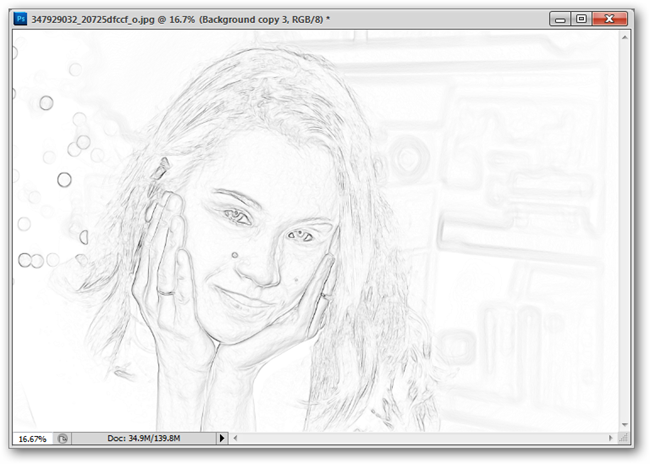
Press


to invert the colors.

Set this layer to blending mode “Multiply” to overlay the dark lines over the “pencil drawing.”
 This is our result!
This is our result!
 Optional:
Optional: For some extra oomph, we can adjust our levels on our lines, and make them more dramatic. Navigate to Image > Adjustments > Levels to bring up this tool and adjust it as shown above to make your lines even more prominent.
 While our final result would probably not fool Da Vinci, it does make a nice image, and a fun project to try on a pile of photos. Enjoy!
If you appreciate all the work that went into this thread please help us to pay the bills to keep this site up and running
While our final result would probably not fool Da Vinci, it does make a nice image, and a fun project to try on a pile of photos. Enjoy!
If you appreciate all the work that went into this thread please help us to pay the bills to keep this site up and running










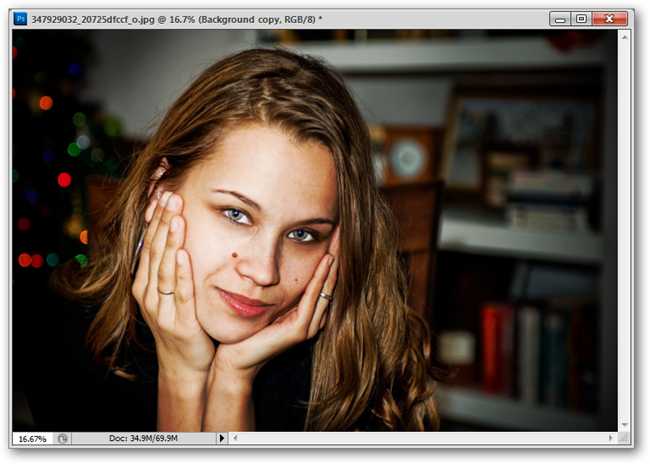



 to Desaturate your layer, reducing it to black and white.
to Desaturate your layer, reducing it to black and white.



 to invert your Color Dodge layer.
to invert your Color Dodge layer.









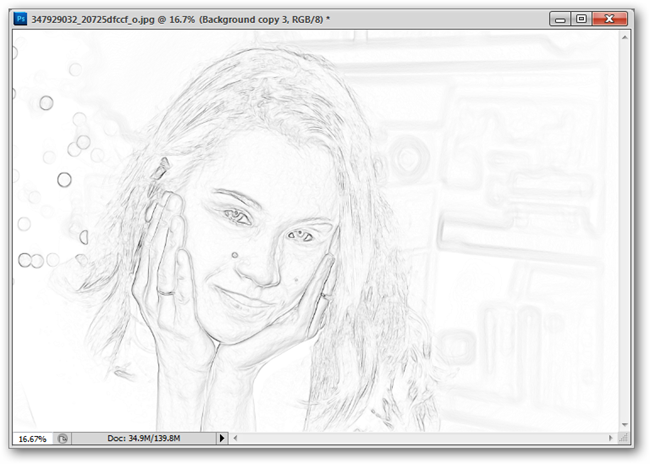

 to invert the colors.
to invert the colors.



 PUTIN TRUMP & Netanyahu Will Meet in HELL
PUTIN TRUMP & Netanyahu Will Meet in HELL





 Linear Mode
Linear Mode






