
The Task Manager in Windows 8 has been completely overhauled. It’s easier-to-use, slicker, and more feature-packed than ever. Windows 8 may be all about Metro, but the Task Manager and W.E. are better than ever.
The Task Manager now manages startup programs, shows your IP address, and displays slick resource usage graphs. The new color-coding highlights the processes using the most system resources, so you can see them at a glance.
Launching the Task Manager
The Task Manager can still be launched in the traditional ways. Press Ctrl-Alt-Delete from anywhere and you’ll see a link to launch the Task Manager.


You can also right-click the taskbar and select “Task Manager.”

 Managing Processes
Managing Processes
The Task Manager’s default interface lets you easily view and end active applications, without any clutter getting in the way. It shows both Metro-style apps and desktop apps.


Click the “More details” button and you’ll see much more information. Resource-usage statistics are color-coded – the darker the color, the more resources used.


You can expand an app to see its windows, if the app has multiple windows.


The list of processes is divided into three sections – apps, background processes and Windows system processes.


If you’re not sure what a processes is, you can right-click it and select “Search online” to search for it in your default search engine.

 System Statistics
System Statistics
The Performance tab shows slick graphs of your system information. You can select either of the options at the right to see more information. The new interface shows much more information than the old Task Manager showed.


You can actually see your system’s IP address without digging through the Control Panel. This used to require a lot of clicks.


You can still open the Resource Monitor application in one click. It hasn’t been updated in Windows 8, but it shows even more information than the Task Manager does.

 App History
App History
The Processes tab only shows each process’s current resource usage. The “App history” tab shows how much CPU time and network bandwidth each Metro app has used, so you can identify the resource hogs.
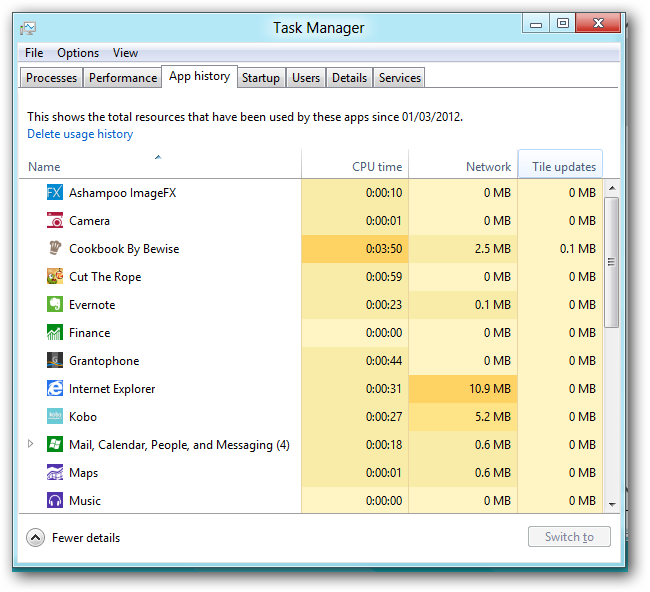
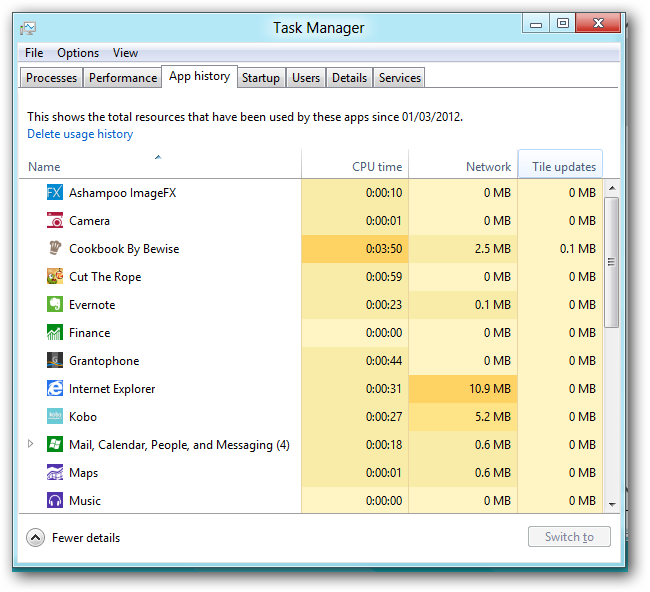 Startup Programs
Startup Programs
The Startup tab shows the applications that automatically start with your computer. Windows finally has a way to easily disable startup programs. Windows also measures just how long each application is delaying your startup, so you can make informed decisions.

 Users
Users
The Users tab breaks down your system’s resource usage by user account. You can expand a user’s name to view that user’s processes.

 Advanced Process Details & Services
Advanced Process Details & Services
The Details tab is the evolution of the old Processes tab on previous versions of Windows. It doesn’t have a pretty interface – although application icons have been added. It exposes exposes advanced options not found on other tabs, including process priority and CPU affinity. (CPU affinity determines which CPU a process runs on, if your system has multiple CPUs or a CPU with multiple cores.)


The Services tab has been prettied up and now includes an option to quickly restart services.


You can click the Open Services link to use the Services application, which contains the advanced options you won’t find in the Task Manager.


The new Task Manager is a huge step up, both in features and presentation. It’s particularly exciting that average users finally have a way to manage their automatically starting programs.
Thanks to Chris Hoffman


















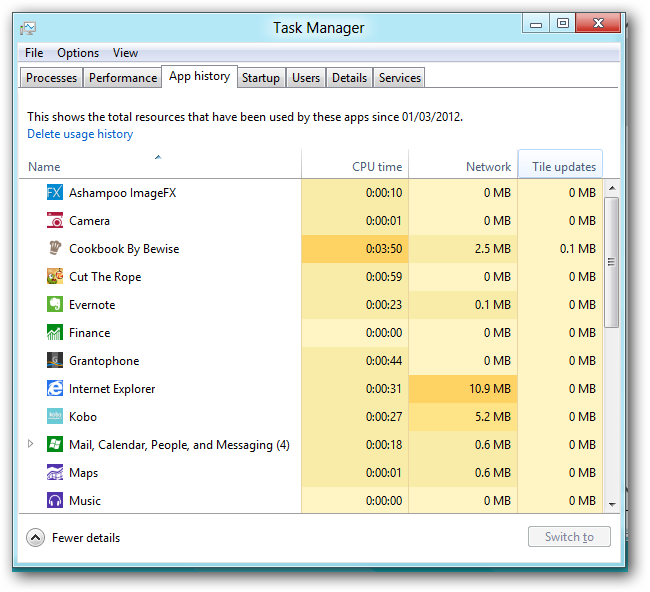





 PUTIN TRUMP & Netanyahu Will Meet in HELL
PUTIN TRUMP & Netanyahu Will Meet in HELL






 Linear Mode
Linear Mode






